Why Choose WBRestore?
Domain Restoration
Fetch snapshots from Wayback Machine and restore your entire website with ease.
File Restoration
Restore individual files like PDFs, images, and videos from Wayback archives.
301 Redirect Checker
Analyze historical redirects and their SEO impact with our advanced tool.
Advanced Tools
Cleanup URLs, append styles, and optimize your restored site for SEO.
WordPress Conversion
Convert your static site into a WordPress site for easy management.
Hosting Recommendations
Get expert recommendations for hosting your restored website.
Ready to Restore Your Website?
Start your restoration journey today with WBRestore. It's fast, easy, and reliable.
Get Started